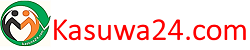4MP 8MP comparison
4MP camera version:
Means that the single lens is 2MP, so the dual-lens is 2MP+2MP=4MP.
8MP camera version:
Means that the single lens is 4MP, so the dual-lens is 4MP+4MP=8MP. – Dual lens camera. Top Lens is 3.6MM; Bottom Lens is 3.6MM
– Dual-lens dual-sensor dual-screen, wide-angle Viewing + Long Distance Viewing to achieve clear monitoring from far and near;
– Dual light source design, built-in infrared light + white light, night vision infrared and night vision full color can be set;
● Resolution : Have 1080P/4/8MP pixel Option
● The latest version supports humanoid detection and auto-tracking;
● Smooth Pan and Tilt Monitoring
The camera head is rotatable with 355°pan and 90°tilt.
You can control it via the app and get a sweeping view.
● Two-Way Audio
The camera is built with a microphone and speaker.
So you can talk to your kids via your smartphone remotely whenever you want.
● Work With 2.4G HZ WiFi And RJ45 Lan Cable
The camera only support 2.4G HZ Wifi, don't support 5G HZ WiFi
● TF card & Cloud storage
Supports micro SD cards up to 128 GB, and cloud storage(paid item, first month free)
● P2P Remote Access
Thanks to the convenient P2P technology,
Now you can view the live footage on the issue / XMEye app / ICSEE APP
● Real Plug and Play
By supporting a one-touch Wi-Fi connection function,
not a single Ethernet cable is needed in the whole network connection process.
● Motion detection and Alarm Recording
Motion detection works perfectly with App Message Alarm (No photo). Make sure you are always the first one to get informed when things happen.
● Support Multi-user Viewing
Support Android iPhone IOS Smart Mobile Phone, Tablet,
Laptop Use More Real-time Monitoring Terminal, Support 4 online visitors simultaneously.
● Supports website interface by the link xmeye.net in IE (only IE Browser)
● Support recording, and playback online from the iCsee app
FAQ
Q1: What should I do if the device is connected but cannot talk?
A: In the lower left corner of the APP monitoring screen, click the “horn” button, and press and hold the “microphone” button to speak, you can release the “microphone” button after speaking;
Q2: What should I do when the SD card cannot be recognized?
A: Please turn off the power of the camera, then insert the card first, and then reconnect the wifi after power on (it is wrong to insert the card after connection);
Q3. How to view the pictures in the SD card on the computer?
A: 1. Please download the “DISKPLAYER” player, (//download.xm030.cn/d/MDAwMDE0MDM=)
2. Insert the SD card into the computer, and then open the “DISKPLAYER” player, you can view pictures and videos,
Note: Do not format the SD card;
Q4: Does it support wifi 5g? ? ?
A: 5G WIFI is not supported, now it supports 2.4G WIFI;
Q5: How to set the app alarm picture reminder?
A: In the upper right corner of the APP monitoring screen, click Settings-Smart Alarm-“Enable” and click “Report”;
Q6: How to set up “Auto Tracking”?
A: In the upper left corner of the functional area of the APP monitoring screen, click “Mobile Tracking”, and click the “On/Off” button;
Q7: How to set the APP monitoring screen flip (up/down/left/right)?
A: In the upper right corner of the APP monitoring screen, click Settings-Basic Settings-“Picture left and right flip” / “Picture up and down translation”;
Q8: How to set the lights?
A: Please open the APP, find “Lighting” – Settings, there are three modes to choose from;
Q9: What should I do if I cannot connect to the camera?
A: Please check the connection steps and connection video in the detailed introduction
Specific connection steps:
1. Connect the mobile phone to the router WIFI; press and hold the device restart button for 6-8 seconds, and release it after hearing the prompt tone to make the device in the initial state;
2. Download the “ICSEE” APP, register an account and log in;
3. Click “+” in ICSEE APP, click “WIFI camera”; click “Next” twice;
4. Enter your router account number and password (usually entered automatically) on the router settings page, click OK, and turn off the mobile data traffic of your phone card (not turn off WIFI);
5. Open the mobile phone QR code and click “Next”;
6. Enter the network configuration page and the QR code appears, please display the QR code 10-20 cm in front of the lens. Hear the prompt tone “The QR code is scanning the system”, and then wait for the matching network for 180 seconds;
7. When you hear “connection succeeded”, the connection is successful, and set the device password and save it, click Next, turn on the camera, and it is successful.
Q10: What should I do if I have encountered other problems?
A: Please find our order in ALIEXPRESS APP, click to contact the seller, we will reply within 24 hours (secret: customer service will reply quickly at 16:00-18:00 Beijing time)

4 GREAT REASONS TO BUY FROM US:
- Over 37,000 happy customers worldwide
- Real people on our support team ready to help
- The finest materials and stunning design — all our products are developed with an obsessive dedication to quality, durability, and functionality
- We use the most secure online ordering systems on the market, and are constantly improving our software to make sure we offer the highest possible security

BUY WITH CONFIDENCE
Our mission is to make your shopping experience as safe and enjoyable as possible. Have questions? Feel free to contact our award-winning customer care team for advice on everything from product specifications to order tracking.
- Money back guarantee: Something not quite right? If you’re not totally satisfied with your purchase, you can return it within 15 days for a full refund
- Risk-Free Purchase: We utilize industry-standard Secure Sockets Layer (SSL) technology to allow for the encryption of all the sensitive information, so you can be sure your details are completely safe with us
- Trustworthy payment method: We partner with the most popular online payment solutions that guarantee enhanced security and fast transaction processing