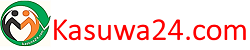ROUHONG SATA3 SSD 1TB 128GB 256GB 120GB 480GB 512GB Hdd 2.5 Hard Disk Disc Internal Solid State Drive 240 gb for laptop desktop
Features:
– Ideal for mainstream PCs and laptops for personal, gaming and business use.
– Premium reliability and durability replacing your existing Hard Drive.
– Boot up faster; Load files quicker; Improve overall system responsiveness.
– High quality 3D Nand Flash, combine with the high quality controller.
– 7mm slim design suitable for notebook and desktop.
– Silent, low-power operation. Backwards compatible with SATA 2.
– WARRANTY – 3 years warranty provided by us.

Enjoy the fun of expansion
2.5-inch SATA3 SSD solid state drive

Dustproof shockproof
High-speed read write
low power consumption
Stable and compatible
3D preferred NAND particles
Multiple capacity options
Warranty for three years
office games

capacities:120G/128G/240G/256G/480G/500G/512G/1T/2T
*Need to use another SATA data cable to connect to the host

High-speed read write function
High-speed read and write performance, accelerate loading games,improve File transfer speed and system responsiveness

3D NAND particles are preferred
Boot up in seconds to say goodbye to freezes, with more stable speed and better data storage lt is safe and not easy to lose,
and the product can be used for a longer period of time

Quiet and low Power consumption
There is no pressure for games, design, office work, watching high-definition videos, etc.All programs can be reached at one touch, running
smoothly and saying goodbye to stuttering

Widely Compatible
Can be applied to desktops, laptops, flexible installation
Desktop/Laptop/One machine/Server

Easy to install 10S boot
Quickly complete computer upgrades and enjoy a completely new experience

3 years warranty
Strict inspections are carried out layer by layer before delivery, and the particles used have undergone strict selection procedures.
Provide customers with product cycle guarantee, so that you can use it with more peace of mind.
Three-year warranty Give you the most intimate after-sales service
No reason to return or exchange Just for you to shop with peace of mind
Professional customer service online Answer questions at any time

SSD Installation Guide for Desktop Computers
Handling Precautions
Please ground yourself before handling the solid state drive, as electrostatic discharge (ESD) can cause damage to the drive and other computer components. lt is recommended to wear an antistatic wrist strap or glove to prevent damage.
Step 1- Before the installation commences, be sure to shut down your computer system and disconnect the power cord.
Step 2- Remove the computer case (refer to computer owner's manual).locate and identify the SATA connectors of your system. Refer to your computer's manual for information on how to remove the existing hard drive.
Step 3- SATA cables of the motherboard should be connected to the SATA data and power connectors on the solid state drive. Please be aware that the L-shaped SATA connector can only fit in one direction. Before pressing them into position, be sure to align the SATA plugs and solid state drive connectors properly.
Step 4-Solid state drives can be securely mounted with screws
Step 5- After the installation is completed, restore the case to the original position and reconnect the power.
Step 6- Turn on the computer to verify installation
Step 7- Configure the BIOS and Partition the drive
A. Power on your computer system normally and follow the on-screeninstruction during boot-up to proceed into the BIOS or CMOS configuration menu.
B. Select the Auto function in the BIOS/CMOS menu that represents the SSD. This will allow your system to auto-detect the disk.
C. Locate the SATA settings menu item and ensure the motherboard SATA ports are enabled.
D. To save new settings and exit the BIOS/CMOS setup menu, choose the Save and Exit option.
E. Reboot the system or device allowing the changes to take effect.
F. you are going to install an OS onto the SSD, please first delete the original partition before repartitioning the SSD during installation of the OS
G. If you intend to install any backup tools, such as Acronis Migration Utility or others with your SSD, please format the drive prior to installation.
Notebook Computer SSD Installation
1. Make sure your computer is powered off, the power cable is disconnected and the battery is removed.NOTE: You may want to keep your old hard disk drive as a backup drive.
2.Open your notebook computer's drive bay (refer to your computer's manual for instructions)
3. Remove any brackets or adapters attached to the current HDD and install them on your new Bliksem SSD in the same way as they were on your current HDD.(Note: This step may not apply to every install,not all notebook hard disk drives have additional brackets or adapters.)
4. Align the connector pins on your SSD with the pins on the SATA connector in the drive bay and carefully place the SSD into the drive bay. (Note: Be sure to firmly connect the SSD connector pins with the pins on the SATA connector in your notebook drive bay.)
5.Replace the notebook computer's drive bay.
6. Replace your battery and power cable, then power on your notebook computer When your computer boots for the first time, you may see a screen indicating that the upgrade process is complete.
And that's it! Enjoy the speed of your new SSD!

4 GREAT REASONS TO BUY FROM US:
- Over 37,000 happy customers worldwide
- Real people on our support team ready to help
- The finest materials and stunning design — all our products are developed with an obsessive dedication to quality, durability, and functionality
- We use the most secure online ordering systems on the market, and are constantly improving our software to make sure we offer the highest possible security

BUY WITH CONFIDENCE
Our mission is to make your shopping experience as safe and enjoyable as possible. Have questions? Feel free to contact our award-winning customer care team for advice on everything from product specifications to order tracking.
- Money back guarantee: Something not quite right? If you’re not totally satisfied with your purchase, you can return it within 15 days for a full refund
- Risk-Free Purchase: We utilize industry-standard Secure Sockets Layer (SSL) technology to allow for the encryption of all the sensitive information, so you can be sure your details are completely safe with us
- Trustworthy payment method: We partner with the most popular online payment solutions that guarantee enhanced security and fast transaction processing